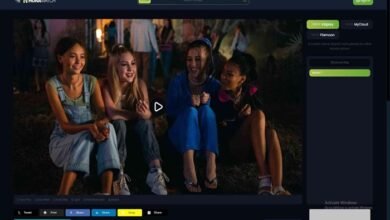How to Use Audioalter Vocal Remover: The Ultimate Guide to Removing Vocals from Audio Tracks
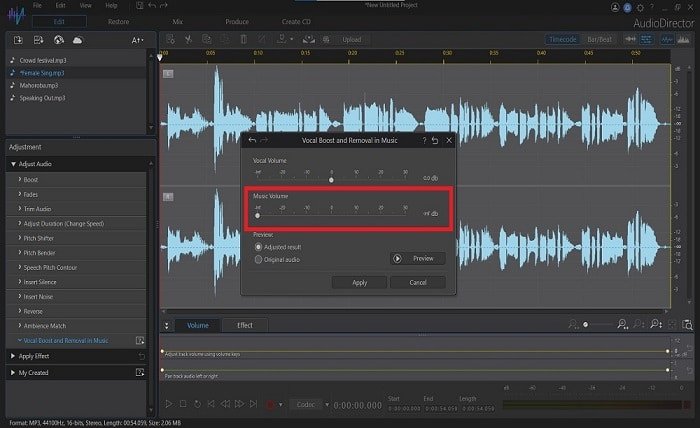
Introduction
Audioalter Vocal Remover is an online tool designed to separate vocals from instrumental audio tracks. Whether you’re a music enthusiast looking to create karaoke tracks, a DJ needing isolated vocals for a remix, or someone curious about the technology behind audio separation, Audioalter Vocal Remover offers a user-friendly solution. In this guide, we’ll explore how this tool works, its key benefits, and why it has become a go-to choice for many users.
How Does Audioalter Vocal Remover Work?
Audioalter Vocal Remover uses advanced audio processing algorithms to isolate or remove vocals from a track. It relies on a technique called “source separation,” which identifies the distinct components of an audio file—such as vocals, drums, and background instruments. By analyzing the differences in frequency and panning, the tool can extract or suppress specific elements, leaving you with either the vocals or an instrumental version of the song.
The simplicity of the tool makes it accessible even for beginners. All you need is an audio file, and within seconds, Audioalter Vocal Remover provides you with a processed version tailored to your needs.
Key Features of Audioalter Vocal Remover
- Ease of Use
Audioalter Vocal Remover is entirely online, meaning there’s no need to download or install software. This makes it perfect for users on any device, including smartphones and tablets. - Quick Processing Time
Thanks to its streamlined design, Audioalter Vocal Remover processes tracks within seconds, making it ideal for those in a hurry. - Supports Multiple Formats
Whether your audio file is in MP3, WAV, or another common format, Audioalter Vocal Remover ensures compatibility, broadening its appeal to users with varied file types. - Free Access
Unlike many professional-grade tools that come with hefty price tags, Audioalter Vocal Remover is available for free, ensuring accessibility for everyone.
How to Use Audioalter Vocal Remover: Step-by-Step Guide
Using Audioalter Vocal Remover is a straightforward process. Follow these simple steps to get started:
- Visit the Website
Go to the official Audioalter website and navigate to the Vocal Remover tool. - Upload Your Audio File
Click on the upload button and select the audio file you want to process. The tool supports various formats like MP3 and WAV. - Process the File
Once uploaded, Audioalter Vocal Remover will analyze the track and begin separating vocals from the instrumental parts. - Download the Result
After processing, you’ll be provided with two files: one containing only the vocals and another containing the instrumental version.
This straightforward approach ensures anyone can use Audioalter Vocal Remover without technical expertise.
Who Can Benefit from Audioalter Vocal Remover?
Audioalter Vocal Remover is versatile and caters to a wide range of users:
- Music Enthusiasts
Create karaoke tracks or enjoy instrumental versions of your favorite songs. - Producers and DJs
Use isolated vocals or instrumentals for remixes, mashups, or sampling. - Educators and Trainers
Extract vocals for language training or use instrumentals for class performances. - Podcasters and Creators
Separate background music from voiceovers for clearer audio editing.
No matter your purpose, Audioalter Vocal Remover adapts to your specific needs.
Pros and Cons of Audioalter Vocal Remover
While Audioalter Vocal Remover is a fantastic tool, it’s essential to understand its strengths and limitations.
Pros:
- User-Friendly: No technical skills required.
- Quick Results: Instant processing within seconds.
- Free Access: Perfect for budget-conscious users.
- Device Compatibility: Works on mobile and desktop devices.
Cons:
- Internet Dependency: Requires an active internet connection.
- Variable Quality: Results depend on the quality of the uploaded audio.
- Limited Features: Advanced users may need more robust tools for professional editing.
Understanding these aspects ensures you set realistic expectations when using Audioalter Vocal Remover.
How Does Audioalter Vocal Remover Compare to Other Tools?
Audioalter Vocal Remover stands out among competitors due to its simplicity and accessibility. However, comparing it to other tools can help determine its position in the market:
- Audacity
Audacity is a free, open-source software with advanced editing features. While it offers vocal removal, it has a steeper learning curve compared to Audioalter Vocal Remover. - PhonicMind
PhonicMind uses AI to separate audio elements but comes with subscription fees. Audioalter Vocal Remover offers similar functionality for free. - Moises
Moises provides multi-track separation and editing capabilities. However, Audioalter Vocal Remover is better suited for users seeking quick and straightforward vocal removal.
These comparisons highlight Audioalter Vocal Remover’s niche as a beginner-friendly, no-cost option.
Tips for Getting the Best Results with Audioalter Vocal Remover
- Start with High-Quality Audio
The quality of the output depends heavily on the input file. Use high-quality audio files for the best results. - Optimize File Format
WAV files tend to retain more data than MP3s, making them a better choice for processing. - Test Different Tracks
Some tracks may yield better results than others due to their mixing styles. Experiment with different songs to see what works best. - Edit Further if Needed
Use additional audio editing tools to refine the output, such as equalizing the volume or adding effects.
Following these tips ensures you make the most of Audioalter Vocal Remover’s capabilities.
Conclusion
Audioalter Vocal Remover is an excellent tool for anyone seeking to isolate vocals or create instrumental tracks with minimal effort. Its user-friendly design, fast processing, and compatibility with various file formats make it a top choice for music enthusiasts, educators, and creators alike. While it has its limitations, the tool delivers remarkable results for a free, web-based solution.
Whether you’re creating karaoke tracks, experimenting with remixes, or need a quick way to separate audio elements, Audioalter Vocal Remover is your go-to option.
FAQs
1. Is Audioalter Vocal Remover free to use?
Yes, Audioalter Vocal Remover is entirely free, making it accessible for everyone.
2. What file formats are supported by Audioalter Vocal Remover?
The tool supports multiple formats, including MP3, WAV, and other common audio file types.
3. Does Audioalter Vocal Remover work offline?
No, Audioalter Vocal Remover is an online tool and requires an active internet connection.
4. Can I use Audioalter Vocal Remover for professional projects?
While suitable for casual use, professional-grade projects may require advanced tools for better precision and control.
5. How long does it take to process an audio file?
Audioalter Vocal Remover processes files quickly, often within a few seconds, depending on the file size and internet speed.