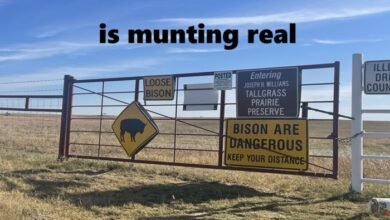How to Speed Up Your Audio with Audioalter: A Comprehensive Guide

When it comes to audio editing, speed adjustments are often necessary for various reasons, whether you’re trying to create a more engaging podcast, enhance an audiobook, or improve a piece of music. One of the most popular tools available for altering the speed of audio files is Audioalter. This online platform provides an easy-to-use solution for speeding up your audio without compromising its quality. In this guide, we will walk you through the process of speeding up audio files using Audioalter, and discuss everything you need to know.
What is Audioalter?
Audioalter is a powerful online audio editing tool that offers several features, including the ability to change the speed of audio files. Whether you’re working with music, podcasts, or voice recordings, Audioalter lets you manipulate various aspects of an audio file, including pitch, speed, and tempo. Its user-friendly interface ensures that even beginners can easily make edits without needing advanced technical knowledge.
The key feature we’ll focus on in this guide is Audioalter’s speed-up function, which enables you to adjust the playback speed of your audio. Whether you want to make a song faster or speed up a voice recording, Audioalter offers a quick solution.
Why Use Audioalter to Speed Up Your Audio?
There are several reasons why you might want to speed up an audio file. Perhaps you’re editing a podcast and need to shorten a long conversation, or you’re working on a piece of music and want to create a more upbeat tempo. Whatever your goal, Audioalter’s speed-up tool can help you achieve it quickly and efficiently.
Here are some common use cases:
- Podcast editing: Speeding up a podcast can make it more engaging by reducing unnecessary pauses or overly slow speech.
- Music production: Musicians and producers often speed up songs to create a faster tempo for a more energetic vibe.
- Audiobook adjustments: Sometimes, an audiobook can feel too slow, so adjusting the speed can make it more enjoyable for listeners.
By using Audioalter’s speed-up feature, you can save time and make the necessary changes to your audio without needing complicated software.
How to Speed Up Your Audio Using Audioalter
Using Audioalter to speed up your audio is a straightforward process. Here’s a step-by-step guide to help you through it:
Step 1: Visit the Audioalter Website
To begin, open your web browser and go to the Audioalter website. No downloads or installations are necessary, as everything is done online.
Step 2: Upload Your Audio File
Once you’re on the website, you’ll be prompted to upload the audio file you want to edit. Supported file types include MP3, WAV, and other common audio formats. Click the “Upload” button, select your file, and wait for it to load.
Step 3: Select the Speed-Up Option
After uploading your file, locate the “Speed Up” option on the Audioalter toolbar. You’ll be presented with a slider or numerical input where you can set the desired speed increase. For instance, you might choose to increase the speed by 1.5x, 2x, or another ratio depending on your preference.
Step 4: Preview and Adjust
Before finalizing your changes, Audioalter allows you to preview the speed adjustment. This is important to ensure that the audio still sounds natural and that the change isn’t too drastic. You can tweak the speed settings if necessary until you’re satisfied with the result.
Step 5: Download the Speeded-Up Audio File
Once you’re happy with the changes, hit the “Download” button to save the edited audio file to your computer or device. Your file is now ready with the new speed adjustment!
By following these simple steps, you can quickly and easily speed up your audio using Audioalter.
Tips for Using Audioalter’s Speed-Up Function Effectively
While using Audioalter is simple, there are some tips to ensure that you get the best results when speeding up your audio:
- Avoid extreme speed changes: Adjusting the speed too drastically (for example, going from 1x to 4x) can make the audio sound unnatural or distorted. A good rule of thumb is to stay within a 1.5x to 2x increase for most applications.
- Check the audio quality: Speeding up audio can sometimes affect the clarity of speech or music. Always preview the file before downloading to ensure that the quality remains intact.
- Use the pitch control feature: In some cases, you may want to adjust the pitch alongside the speed. Audioalter also allows you to change the pitch to compensate for any changes in tempo.
- Consider the purpose: Think about the context in which you’ll be using the audio. For example, podcasts might sound more natural when sped up by 1.25x, while energetic music could benefit from a 1.5x increase.
By following these tips, you can ensure that the final product sounds polished and professional.
Alternatives to Audioalter for Speeding Up Audio
While Audioalter is a fantastic tool for speeding up audio, it’s not the only option available. There are other platforms and software that can help you achieve similar results. Here are a few alternatives to consider:
- Audacity: This free, open-source audio editing software offers a variety of tools for manipulating audio, including the ability to speed up files.
- Online Audio Converter: A simple web-based tool that lets you change the speed of your audio quickly.
- Adobe Audition: A professional-grade software that allows for more advanced speed and tempo adjustments, but it comes with a steeper learning curve.
While these alternatives may offer additional features, Audioalter remains one of the most accessible and easy-to-use options for quick speed adjustments.
Common Issues When Speeding Up Audio and How to Fix Them
While speeding up audio with Audioalter is usually a straightforward process, there are a few common issues users may encounter. Here’s how to address them:
- Distorted audio: If the audio sounds distorted after speeding it up, try reducing the speed increase or adjusting the pitch. Audioalter allows you to adjust both elements, which can help maintain clarity.
- Audio out of sync: Sometimes, speeding up audio can cause issues with sync, particularly in podcasts or interviews. Make sure you preview the audio and check for any timing issues before finalizing your edit.
- Low-quality files: Low-quality audio files may become more noticeable when sped up, as any existing imperfections will become more apparent. It’s recommended to start with high-quality audio files for the best results.
By being mindful of these potential issues, you can ensure a smooth editing process.
Conclusion
In conclusion, Audioalter is an incredibly useful tool for anyone looking to speed up their audio files quickly and easily. Whether you’re editing a podcast, enhancing music, or working on an audiobook, this platform provides all the necessary features to make your audio adjustments simple and effective. By following the steps and tips outlined in this guide, you can ensure that your audio sounds polished and professional, all while saving time.
With its intuitive interface and powerful editing features, Audioalter is a go-to solution for speeding up audio in just a few clicks. If you’re ready to take your audio editing to the next level, give Audioalter a try today!
FAQs
1. Can I speed up any type of audio file with Audioalter?
Yes, Audioalter supports a variety of audio formats, including MP3, WAV, and others. You can upload most common audio files and adjust their speed.
2. Will speeding up the audio affect its quality?
It can, but Audioalter allows you to preview the audio before downloading it. You can adjust the speed gradually and make sure the quality remains intact.
3. Can I slow down audio using Audioalter?
Yes, Audioalter also allows you to slow down your audio, giving you more flexibility in editing.
4. Does Audioalter work on mobile devices?
Yes, Audioalter is accessible via web browsers on both desktop and mobile devices, making it convenient for users on the go.
5. Are there any limits to the size of the audio file I can upload?
Audioalter typically allows users to upload files up to a certain size limit, which may vary depending on the platform’s settings. Check the site for specific file size restrictions.